Your cart is empty.
Your cart is empty.The Ethernet to Parallel Network Print Server converts a standard parallel printer into a network printer over a 10/100Mbps network. It enables printing among multiple network-connected computers, maximizing printer functionality with support for 10 and 100Mbps speeds. Place the printer at a suitable shared location for access by multiple users. This compact print server connects directly to the printer's Centronics port. Configure and add the printer to the network using the web interface from any operating system or the Windows-based installation wizard. The print server also supports IPX, TCP/IP (LPR, IPP, RAW 9100), NetBEUI, AppleTalk, SNMP v1 and 2, SMB.
Steven Mims
Reviewed in the United States on March 26, 2025
Great for when those Parallel printers need an IP address!Easy enough to configure, then put into place. The ones I've used have been up and working for at least 5 years now.
Horacio Antonio Avelar
Reviewed in Canada on February 23, 2025
very good
Enrique Dominguez Martinez
Reviewed in Spain on December 7, 2024
Debe ser bueno pero a mí no me sirvió para las impresoras
Cairn
Reviewed in Canada on October 5, 2022
Can print from my Windows computer using its print drivers. Does NOT work with Android devices unless a limited app is used. PDF files and images may need a premium app.
Mac
Reviewed in the United States on August 20, 2021
Ok, so I really wanted this product to work, I moved my PC to my family room and wanted to still be able to print to my Brother 2240D lazer printer.Got the product today, I can see that this was used previously (power supply cord was loose (no wire wrap around it), the CD Rom plastic tape was disturbed (can plainly see it), but I decided to give it a shot.Pitfall #1"The default IP for the device is 192.168.0.10When I cabled it to my PC, I was not able to access it through the web browser till.Had to change my Eithernet TCP/IP4 setting from auto detect to a static address of:192.168.1.50 (50 could be any number except 10)Subnet of: 255.255.255.0Once that was done All I had to do was follow these directions:https://sgcdn.startech.com/005329/media/sets/pm1115uw-setup-guide/pm1115uw%20setup%20guide.pdfI used the "Manual" method as the software on the CD did not load the setup wizard! Just as well.You might need help from your IP provider as to the SSID (name of the 2.4G signal), this server only operates on the 2. G frequency. But you might already have that if you are using your laptop/desktop or iPad over wireless, you can look and see what you are able to use, typically you can choose between 2.4 or 5G and each has a name (that's the SSID)So, what needs to be done once you get access to the server box is that you need change the IP address to what you network is. Example, my network is 192.168.1.1, the box default is 192.168.0.10, notice the second digit from the right side, 1 and 0 respectively, they don't match but they have to!So you have to change the server box to 192.168.1.xx (xx can be something like 60, which is what I used),the subnet is still 255.255.255.0Save/Rest and move on to the rest of the setup, although you may need to contact you IP support to get"Caution: once its reset to the new IP, you will need to go back into your Ethernet settings for TCP/IP4 and change that to 192.168.1.50 (notice the 1)Default Router number (this I absolutely needed to get from my IP)Authentication typeYou should already have the Password for your wireless network (that's the Security Key)Its not plug and play but its also not too complicated but you kind of need to be a bit of a "NERD" to get this done.The startech.com has a support and contact page, I remote chatted with a nice fellow that gave me the basics but I'm have no doubt that they will walk you through it.Its working well so far and hopefully will continue to do so for a long time.I learned a lot myself and if I ever change IPs, I will know what needs to be done to accommodate the print server.Its disappointing that I was not able to connect to the server box instantly after hooking up a cable to my PC, my PC should have automatically detected the IP address of the box and connected to it but I'm not a Network expert so I don't know where the fault lies for that (PC or the server box firmware) it was set to auto detect by default.But all is well, took about an hour to get it going.Bottom line, don't be afraid, the Server does work, requires a bit of knowledge but as long as you have access to your IP support and you do have chat to Startech (and phone number as well) you should be able to work through it!It was set to auto detect by default
RODRIGO R.
Reviewed in Mexico on October 29, 2021
funciona muy bien se pueden hacer cosas avanzadas con la aplicación de actualización de firmware
RayB
Reviewed in Canada on January 13, 2021
Setup is easy do not use the software provided and the instructions tell you nothing. Your router must have a WPS button or a WPS setup wizard (Wi-Fi Protected Setup). Enable the router WPS first then push and hold in the same button on the printserver for about 2 seconds. The 2 devices will find each other. Through your web browser check what the printserver IP address is on the router home page then use that address to get to the printserver setup page. Make the printserver address static not DHCP. To setup the printer just use windows to add the printer as a network printer with the correct model number and IP address. Reserve the printserver address so the router doesn't change it.
Yan Raymond
Reviewed in Canada on May 20, 2020
Not plug and play at all. You need to fiddle quite a bit to get it working. Manual is not really helpful either. You need intermediate networking knowledge to get it working and yet...Goodluck!
KdB
Reviewed in the Netherlands on December 20, 2020
De titel zegt genoeg, meer woorden moeten hier niet aan vuil gemaakt worden
_G
Reviewed in Canada on November 18, 2020
Up and running within minutes. I was hesitant to buy this because of all the reviews saying how hard it is to set up. I literally had it running in five minutes (or less) and was surprised when my first print came out. I thought that it couldn't be this easy but it was. Just make sure you use the same IP range (most routers do already by default) and you're good to go. You'll be surprised how easy it is to get working - I was. Excellent device to turn a non wireless printer into a wireless printer. Love it!!!
Wombat003
Reviewed in Canada on January 17, 2020
Tip #1: contact Startech directly and do the live chat. Their tech support team will remote into your computer and get everything set up! It still took him about 30 minutes, including printer driver re-set up. All you have to do is move wires around (ethernet cable from server to computer - you must have wifi to this, then disconnect, then connect your printer).My primary issue, as others have identified, was getting the wifi router connected with the server. The tech guy was able to get everything hooked up (via changing my static IP, which I could not figure out on my own even with Google's help, nor would it connect via the WPS button on my modem). I spent about 30 minutes tinkering, then contacted tech support.
Alex
Reviewed in Canada on April 10, 2020
Finally, I don't have to move my laptop to the room with the printer to be able to print! (It's been an issue ever since I got fibre optic internet and had to move the router to the basement. My printer supports Ethernet and USB but not WiFi.)Rather than follow the manual for setting up the WiFi connection, I just used the WPS button like some reviewers on Amazon suggested. Much easier! But it was hard to tell if it worked or not until I hooked it up to the printer and followed the instructions to print a test page. Even now with everything working, the Status light is blinking and the instructions say it should be solid on when everything is good.I also had to dig through troubleshooting info on the internet to figure out how to change the IP address. My router only allows IP addresses in the 192.168.1.x range, but this print server is set to 192.168.0.10 by default. Eventually I figured out that I could connect it directly to my computer with an Ethernet cable, go to 192.168.0.10 in a web browser, and change the IP address there.Set up on Windows wasn't too difficult, but I did have to select the networking device ("Network Print Server, USB, 1-port" or something like that) and the printer model manually. Setting up on Chrome OS was a bit trickier, but eventually found out that LPD (the option I had to pick on the Chromebook) is basically the same as LPR (listed in the specs for this device on the Startech website).Now it's all working! Just needs better documentation.
HooDude
Reviewed in Canada on September 4, 2019
Works great once set up. In order to set up this is what I did: 1.) Turn off your wi-fi and connect to the device by an ethernet cable between it and your PC.2.) manually set your windows PC's IP to a static IP (for example 192.168.0.05). Use google to help you figure out how to do this. Click "verify settings on exit" in the control panel window when making these changes. Open your web browser and type in 192.168.0.10. This should bring up the device's setup page. Navigate to settings and turn on DHCP mode. Save and exit. 3.) Disconnect the ethernet cable, re-join your wireless network. 4.) Press the WPS button on your router, then push the WPS button on the print server device. Wait 3 minutes. 5.) Navigate to your router's homepage (usually 192.168.0.1) and check what I.P. has been assigned to the printer device--it should be listed in the list of currently connected devices on your router. 6.) Connect your printer to the device via USB. 7.) Follow the instructions for adding the device to a windows or mac computer as found on the Startech website.
Recommended Products